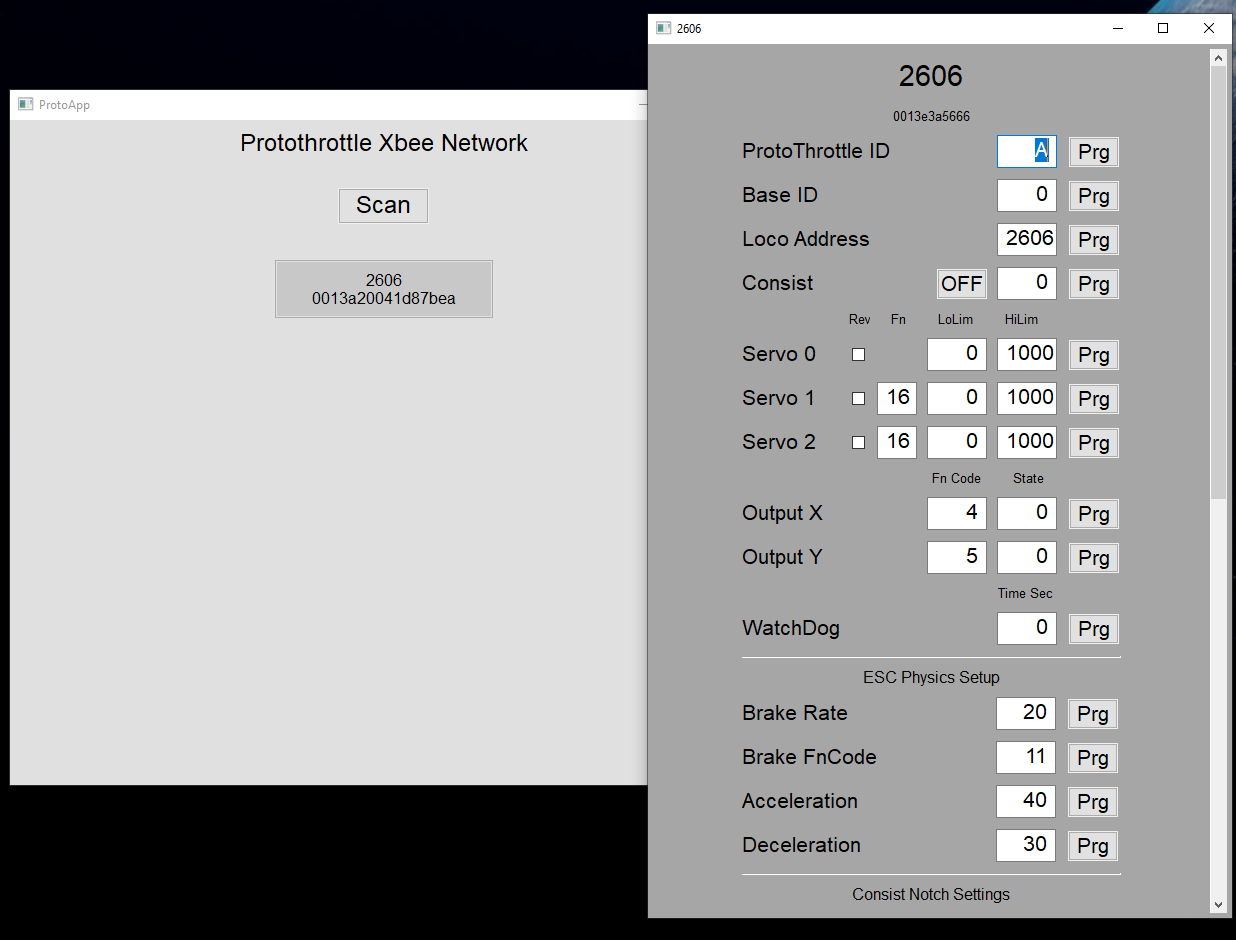
Programming the Receiver
Since it is currently impossible to find any Raspberry Pi Zero Ws – which are the basis for my original programmer unit – I decided to write a windows app to do the same thing.
To use this app, you will need our Xbee Carrier and Cable. You will also have to download and install drivers for the cable, these are available Here. Unzip that (be sure to extract all files) and then run the appropriate exe for your windows type (32 bit or 64 bit). Plug in the Xbee Carrier/Cable and reboot your computer. Download and install the Programmer App. It is available Here. Run the downloaded exe, it will install the programmer app on your PC. Once installed, run it, make sure your receiver(s) are powered up and click the ‘scan’ button. Note that you may have to click it a few times before the receivers show up. Also, give it a bit of time in between clicks, sometimes the xbee takes a second or so to respond to background messages. Once you see the receiver on the main screen, click that and it will ‘zoom’ into the receiver and show you all the available parameters. If you have problems, email me at martan@cstone.net. For a description of the parameters that you can edit, check out the page from the original programmer here – http://blueridgeengineering.net/programmer/
For those that are interested, the programmer App is written in Python3 using the wx library. Source code is available here – https://github.com/martan3d/WindowsProtoApp